When COG adds a save feature, you can reopen the latest save file that was generated by this save manager and then finish the story to save your game via COG. When a game is updated, saved games might start from the beginning of the latest chapter. If that happens, you’ll need to play the latest chapter/epilogue once again but you won’t have to play the whole game again.
Thanks! You have officially saved my sanity. ![]()
Hello! I downloaded the manager and was trying to make a save, but it gave me this error:
PathTooLongException: Path is too long. Path: D:\COGSaves\918214605\1343810_fallenheroretrib_Default\ManualSaves\My Save\918214605\1343810_fallenheroretrib_Default\AutomatedSaves\0\918214605\1343810_fallenheroretrib_Default\AutomatedSaves\0\918214605\1343810_fallenheroretrib_Default\AutomatedSaves
System.IO.Directory.CreateDirectoriesInternal (System.String path)
System.IO.Directory.CreateDirectory (System.String path)
CoGSaveManager.SaveManager.CopyDirectoryRecursively (System.String sourceDirectory, System.String destinationDirectory, Boolean isSaving)
CoGSaveManager.SaveManager.CopyDirectoryRecursively (System.String sourceDirectory, System.String destinationDirectory, Boolean isSaving)
CoGSaveManager.SaveManager.CopyDirectoryRecursively (System.String sourceDirectory, System.String destinationDirectory, Boolean isSaving)
CoGSaveManager.SaveManager.CopyDirectoryRecursively (System.String sourceDirectory, System.String destinationDirectory, Boolean isSaving)
CoGSaveManager.SaveManager.CopyDirectoryRecursively (System.String sourceDirectory, System.String destinationDirectory, Boolean isSaving)
CoGSaveManager.SaveManager.CopyDirectoryRecursively (System.String sourceDirectory, System.String destinationDirectory, Boolean isSaving)
CoGSaveManager.SaveManager.CopyDirectoryRecursively (System.String sourceDirectory, System.String destinationDirectory, Boolean isSaving)
CoGSaveManager.SaveManager.CopyDirectoryRecursively (System.String sourceDirectory, System.String destinationDirectory, Boolean isSaving)
CoGSaveManager.SaveManager.CopyDirectoryRecursively (System.String sourceDirectory, System.String destinationDirectory, Boolean isSaving)
CoGSaveManager.SaveManager.CopyDirectoryRecursively (System.String sourceDirectory, System.String destinationDirectory, Boolean isSaving)
CoGSaveManager.SaveManager.CopyDirectoryRecursively (System.String sourceDirectory, System.String destinationDirectory, Boolean isSaving)
CoGSaveManager.SaveManager.CopyDirectoryRecursively (System.String sourceDirectory, System.String destinationDirectory, Boolean isSaving)
CoGSaveManager.SaveManager.SaveInternal (System.String rootDirectory)
CoGSaveManager.SaveManager.SaveGameManual ()
CoGSaveManager.SaveManager.m__4 ()
UnityEngine.Events.InvokableCall.Invoke (System.Object args)
UnityEngine.Events.InvokableCallList.Invoke (System.Object parameters)
UnityEngine.Events.UnityEventBase.Invoke (System.Object parameters)
UnityEngine.Events.UnityEvent.Invoke ()
UnityEngine.UI.Button.Press ()
UnityEngine.UI.Button.OnPointerClick (UnityEngine.EventSystems.PointerEventData eventData)
UnityEngine.EventSystems.ExecuteEvents.Execute (IPointerClickHandler handler, UnityEngine.EventSystems.BaseEventData eventData)
UnityEngine.EventSystems.ExecuteEvents.Execute[IPointerClickHandler] (UnityEngine.GameObject target, UnityEngine.EventSystems.BaseEventData eventData, UnityEngine.EventSystems.EventFunction`1 functor)
UnityEngine.EventSystems.EventSystem:Update()
Did you change default save directory?
If so try to change to shorter path.
It seems like the game’s save directory is being copied to itself for unknown reasons, resulting in Save/Save/Save/Save like recursive folder structure. May I learn the steps I can follow to reproduce this issue on my end? If you could provide your “Game Save Directory” and “CoG Save Storage” paths as well, that would be helpful, too ![]()
hi!, im having trouble figuring out how to build it on unity, can you tell me how you did it?
On Windows, I click File-Build Settings-Build and that’s it! I hope it’s as simple as that on Mac, as well.
on mac, when i open the unity app, and click to open the choice of games save manager 1.2.6 is doesnt work? I don’t know where to find the build setting. I think the apps on both mac and windows should be the same though, so do you know where it is for you?
edit: yeah i spent an hour trying to use the video “how to use git hub with unity” and i did all that, then tried importing the files from the choice of games save manager 1.2.6 over onto the file i created using unity and git hub. then i tried opening it with the editor setting of “current platform”. Sadly when the file opened all that i saw was a black tab, nothing i imported loaded. i have even more respect for people who code lol
Here’s what I’d recommend:
- Download the Unity project and unzip it: https://github.com/yasirkula/UnityChoiceOfGamesSaveManager/archive/refs/heads/master.zip
- If you have Unity Hub, click Open and select the unzipped folder. If you’ve installed Unity without Unity Hub, open that Unity version and select Open Project (it might be located anywhere, I can’t remember welcome screen’s user interface)
- Now, when the Unity project opens, simply follow File-Build Settings-Build, select an empty folder for the build and once it’s done, open the executable in that folder
Hello! Thank you for all your work. It’s literally a game changer. ![]()
Question: How can I use this tool to erase the near-infinite amount of save files I have accumulated?
Any help would be appreciated. ![]()
Edit 1
Thank you for letting me and the rest of the save hoarders know. ![]()
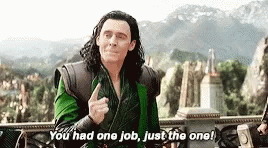
Still, you’ve come closer than anyone has before. ![]()
![]()
![]()
If you mean the save you upload to the COG server at the end of the game, then no.
Hey! Here’s what worked for me on my Mac:
- Open the folder “UnityChoiceOfGamesSaveManager” (after downloading the Unity project files from GitHub).
- Open the “Assets” folder inside of that.
- Open “Scene.unity” file inside of “Assets.” (Note: I had to use Unity and Unity Hub to open this file. One seems like a Unity file manager, and the other runs with Unity’s actual user interface.)
- Once “Scene.unity” is open, I clicked File → Build Settings, which pulled up a separate menu with build options. Make sure that the “Target platform” says “macOS,” and the “Architecture” says “Intel 64 - bit + Apple silicon.” (Or whichever corresponds to your type of processor, either Intel or Apple Silicon.)
- Once those are filled in properly, select “Build” in the lower right corner.
That created a “Choice of Games Save Manager.app” file in a folder of my choosing! I hope this helps. ![]()
Edited to add: I tried watching unity videos, but they all seemed focused on creating a new project & importing files into that project. Since the save manager is already created, I found the above steps MUCH faster. I didn’t even need to set anything up. And it’s gonna look funky when you open it, but just avert your gaze (lol) and try to get to those build settings! Good luck.
whew, thank you so so so much! I got it to work >:D!
found a small bug maybe?
When i run the game “A Mage Reborn” (another cog game) the cog game manager for some reason doesn’t pick up that im running it and doesnt give me the option to switch to the game
I don’t know why it doesn’t work for this game specifically (it worked for other cog games), but i tried opening and closing both apps to see if it would load, and it didnt.
Edit : never mind, after a few rounds of opening and closing the app, i got an error message, closed it again, and then it worked. Still not sure what happened but i think it’s okay now
When you receive error messages, feel free to post them here and briefly explain the steps you took before receiving the error message. Happy to hear that it’s all working now.
Hi, I just got this error while editing a save file:
InvalidOperationException: HashSet have been modified while it was iterated over
System.Collections.Generic.HashSet1+Enumerator[UnityEngine.UI.Text].CheckState () System.Collections.Generic.HashSet1+Enumerator[UnityEngine.UI.Text].MoveNext ()
UnityEngine.UI.FontUpdateTracker.RebuildForFont (UnityEngine.Font f)
UnityEngine.Font.InvokeTextureRebuilt_Internal (UnityEngine.Font font)
UnityEngine.UI.InputField:set_text(String)
CoGSaveManager.SaveEditorEntryVisual:SetContent(JsonNode)
CoGSaveManager.SaveEditorWindow:UpdateItemContentsBetweenIndices(Int32, Int32)
CoGSaveManager.SaveEditorWindow:UpdateItemsInTheList(Boolean)
CoGSaveManager.SaveEditorWindow:UpdateList()
CoGSaveManager.SaveEditorWindow:m__3(String)
UnityEngine.EventSystems.EventSystem:Update()
Thanks for making this, it’s so helpful!!
Thank you for reporting this issue. I had also encountered this issue while searching for a particular value while editing a save but it’s very rare and not deterministic as far as I see. I’ve investigated the error and I believe it’s an error on the Unity engine-side. I think this error can be safely ignored but please let me know if the error occurs too frequently for you or seems to break anything.
This editor is pure gold! Thank you for your hard work.
Any chance a phone version will be made in the future?
Welcome
Can you modify the interface of the program and make it compatible with screen readers for the blind?
Nothing within the program’s interface can be accessed using a screen reader
Unfortunately not planned at the moment: Save manager and editor for Steam (open-source) - #30 by yasirkula
