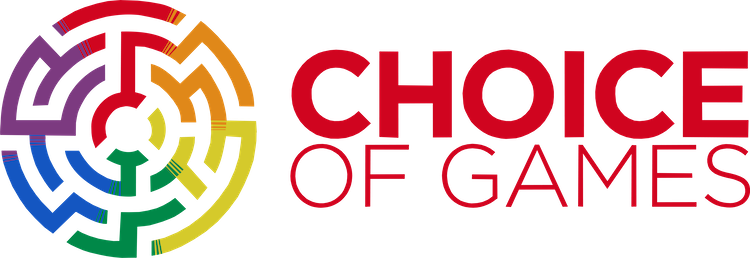Hey guys! Longtime COG fan and frequent traveler here with a question!
When I move countries, I often have to convert my Apple store’s country, too. So if I’m in Germany, I switch to the German app store; if I’m in the States, I switch to the American app store, etc.
Unfortunately, it seems as though my in-app COG and Hosted Games libraries are tied to the country as well. So when I moved last year, I lost access to all the games I purchased within the Omnibus app (until I switch back to that country’s app store, anyway).
Anyone else have this issue? Is there a way to get around this and have all my games available in all countries’ app stores? 
You’re more than likely going to have to transfer your purchases, but I would still double check with Choice of Games just to be safe. Be sure to send your email to support@choiceofgames.com and explain your situation. I would still advise you taking screenshots of your purchase receipts as you wait for a response. Hopefully things can be resolved more quickly if you have everything at the ready.
For Google Play, you can find receipts using the steps below:
- Go to payments.google.com while signed into your Google account
- Find “Other purchase activity”
- Click on “View Purchases”
- Select an order to see your receipt
- Any games you purchased through Google Play should show up there. Chrome Webstore purchases will be there too.
- Take a screenshot of the receipt and attach it to the email you send to CoG
For the Apple App Store, you can find receipts using the steps below:
- On your device, open the App Store
- Select the profile icon in the top right
- Select your name, you may need to use Touch ID or enter your passcode to authenticate.
- Select Purchase History
- Find and select the purchase you want to see the receipt
- For purchases older than 90 days, make sure you’re on the correct month and year that you purchased it as the App Store shows your most recent purchases first, so you may not see your receipt at fire
- Take a screenshot of the receipt and attach it to the email you send to CoG
And if you have any games on Steam or Amazon that you don’t already own in the omnibus, you should be able to transfer those purchases over too.
For Steam, you can find receipts using the steps below:
- Open Steam
- Click your name in the upper right hand corner
- Select Account Details.
- Under Store and Purchase History click the link to View Purchase History
- Find the purchase you want and click on it to see the receipt
- Take a screenshot of the receipt and attach it to the email you send to CoG
For the Amazon App Store, you can find receipts using the steps below:
- Go to Your Orders
- Click View Order Details next to the order.
- Search through your orders until you find the order you want
- Click on Order Details to see the receipt
- Take a screenshot of the receipt and attach it to the email you send to CoG
Hope this helps!
5 Likes