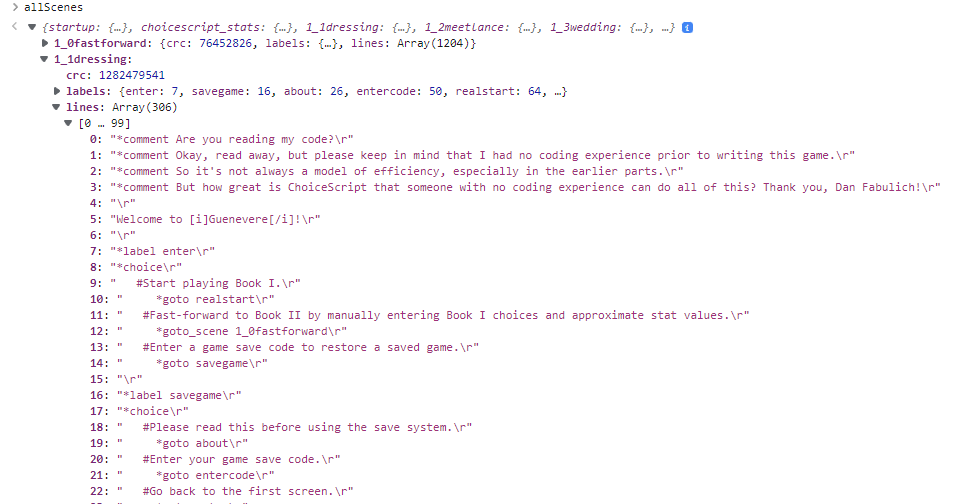I’m trying to see the code to the Guenevere wip but I haven’t been able to access it for some reason. Has anyone else been able to?
I don’t know if there is a more convenient way, but you can access the code from the allScenes object in your browser’s F12 console (at least on desktop):
Here. Put this in the console command.
(function(){
document.body.innerHTML = "";
Object.entries(allScenes).forEach(([filename, content]) => {
const a = document.createElement('a');
const text = content.lines.join("\n");
a.setAttribute('href', 'data:text/plain;charset=utf-8,' + encodeURIComponent(text));
a.setAttribute('download', filename);
a.style.display = "block";
a.innerText = filename;
document.body.appendChild(a);
});
})();
This isn’t necessarily related to Guenevere but how do people see code things like this anyway? I’ve heard of people doing this but never understood it
Thanks a lot. I’ve been trying to study the code for this game since I first played the demo
How to see code on WIPs hosted on Dashingdon.com
Step 1: go to the page/link where the game is
You can also use /scenes/startup.txt if you need to see the scene list OR if you bought a game on the website, you can add it at the end right after the game title (you have to be logged in to do this and have purchased the game).
For example: https://www.choiceofgames.com/eagles-heir/scenes/startup.txt
For Steam, I figure you open up the game file and take a look. I’d be careful not to mess stuff up and crash the game though.
Do you mind explaining how you do this? I don’t have much experience with using the desktop console
Any help would be much appreciated, thank you
It depends a bit on the browser, but in general, you press F12, select the Console tab in the sub-window that opens and then type the code you want.
If you type allScenes, as I suggested, you can then click around the displayed object to find the things you need.
If you copy-paste @Fat_cat’s code into the console instead, things become much more convenient, as it will let you directly download all the code files by simply clicking links.
Thanks a lot! I’ll try this as soon as I can. Much appreciated, thank you.
Hey, is there anything you do before typing allScenes into the console? I tried that but got an error message:
Uncaught ReferenceError: allScenes is not defined
debugger eval code:1