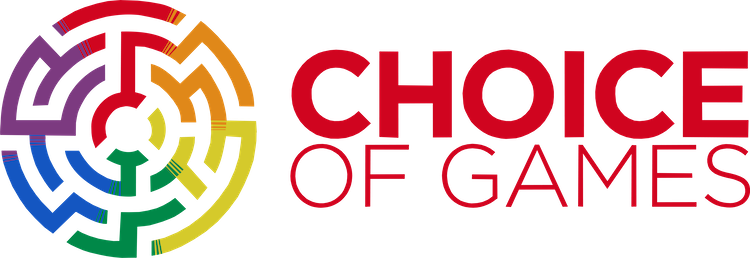Hi
I wasn’t exactly sure where to put this post as I’m new to the forum so I hope putting it in General is ok.
I’ve just started playing ChoiceScript games and I really enjoy them so I thought I would have a go at writing one myself. I wasn’t satisfied with any of the existing editors for writing my game in, so I have written a plugin for the Atom editor.
The plugin is here: https://atom.io/packages/language-choicescript
Atom is a very nice editor which works on Windows, Linux and Mac: https://atom.io/
Hope someone likes it or finds it useful - feel free to raise Issues on my Github page for bugs, suggestions or feature requests. (https://github.com/kingsleyh/language-choicescript/issues)
Thanks
–Kingsley
7 Likes
That’s very cool. I just finally got Text wrangler working on my Mac, so much more effort than Notepad++ on my PC. I might try it out!
1 Like
Cool if you try it out let me know how you get on
wish i could make suggestions but to be honest i’m to stupid to under how to work most of that
So, what is it the purpose of this plugin? What does it contribute?
Hi
Currently it provides syntax highlighting when working on choicescript.
It has some autocompletion of words and a couple of snippets e.g if you type ch it will expand to *choice - but there is a lot more that I could add in the future.
My main reason for writing it is that I work on a Mac and I like using the Atom editor - so having the syntax highlighting makes it much easier to visually see what I’m doing.
Hope that helps
–Kingsley
2 Likes
This. If you haven’t been using some form of highlighting while writing CS, you’re doing it wrong. Sorry. XD
2 Likes
Thanks so much for making this!
Quick question, and apologies for my painful computer ignorance, but how in the heck do I actually get it to work? (And by that, to highlight my text?)
I’ve followed the instructions on this page (http://choicescriptdev.wikia.com/wiki/Atom_Syntax_Highlighter), opening Atom, File>Settings>Install, finding your package, installing it, and I’m fairly certain it’s installed because when I look at it, it tells me I can uninstall it or disable it.
Trouble is, when I’m messing around with the untitled pane, I don’t see any changes in color, even when I paste text from the site that I know should have colors (*choise, *set, etc.)
Am I just missing something? Do I need to turn it on, or save my file?
Thanks!
–Colin
For any other newbs stuck in my same pit of ignorance, the key to your salvation lies in going to the thing that should have colors, pressing Crtl+Shift+L, and then selecting Choicescript! It’s called “Changing the grammar” and I learned it here: https://discuss.atom.io/t/how-to-turn-on-change-language-syntax-highlighting/12064
1 Like
Sorry I know this is an old thread, but I came across it when struggling with other editors and decided to switch to Atom. This is great! @KingsleyH Thank you so much for sharing.
1 Like
Same here. I’ve been mostly using Atom for writing in CS, and would like to thank you for this work, @KingsleyH.
Hello, I’ve expanded the choicescript plugin for atom. It now highlights more key words and there are many more useful snippets. Of course, atom has been discontinued and the atom package manager is no longer working. Still, it is possible to download the github repo by running “git clone https://github.com/VladislavHrosinkov/language-choicescript.git” and to use it with the command “apm link” in the downloaded directory.
2 Likes